Godot 4.x에서 C#과 VSCode를 사용하는 방법
지난 1월에 설정을 실컷 해놓고 잠깐 여유있는 틈을 타서 다시 하려니까 하나도 기억이 안나서 기억 저장 겸 포스팅을 하고자 한다. 근황은 추후 각 잡고 적어보겠다.
기준은 일단 Apple Silicon으로 했는데, 윈도우도 크게 다르지 않을 것이다.
1. Godot_mono 버전과 Dotnet SDK, Visual Studio Code를 설치한다.
현재 Godot의 최신 버전은 4.2.2이다. Dotnet은 8.0이 최신이고. VSCode의 경우 플랫폼에 맞게 최신 버전을 설치하는 것이 좋겠다.
2. Godot_mono를 실행하여 프로젝트를 생성 후, 에디터 설정에서 VSCode를 편집 에디터로 지정해준다.
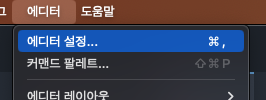
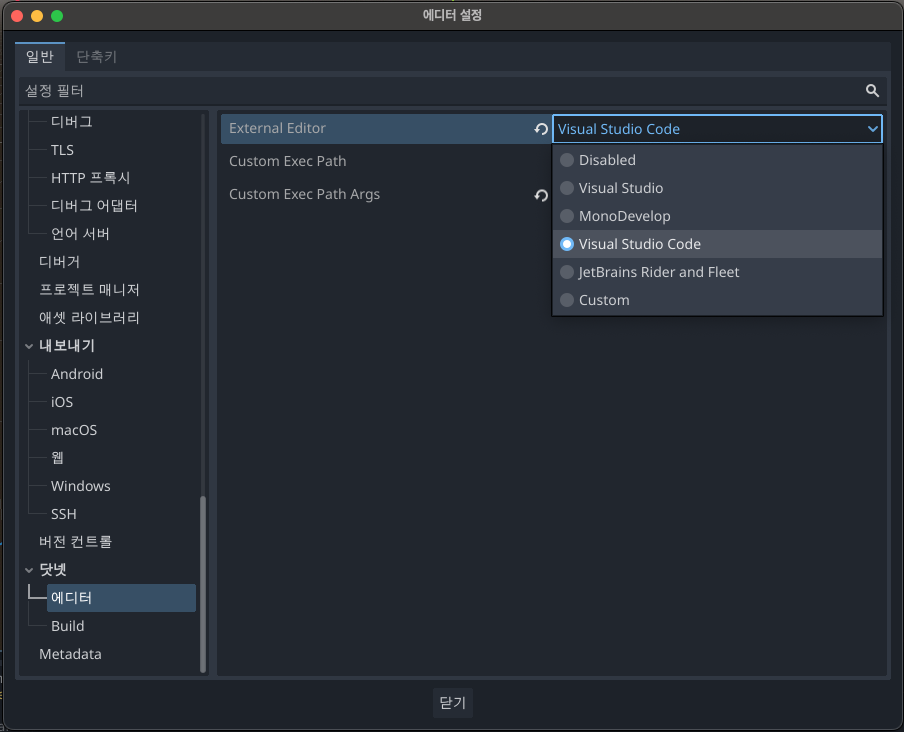
3. VSCode에서 C#, C# Dev Kit, C# Tools for Godot, godot-tools 등을 설치한다.
여기에서 C# Tools for Godot의 경우 현재 Godot 4.x에 대한 지원이 제대로 되지 않는 것 같은데, 추후 지원이 될 것 같기도 하고…
4. 프로젝트에서 C# 스크립트 하나를 추가해서 열어준다.
VSCode가 열려야 한다. 열리고나면…
5. VSCode의 Debug 탭에 가서 create a launch.json file을 눌러준다.
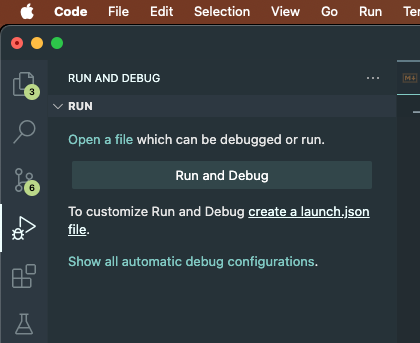
launch.json과 task.json이 생성되었다면 아래의 구문을 복사해서 붙여넣어준다.
// launch.json
{
// Use IntelliSense to learn about possible attributes.
// Hover to view descriptions of existing attributes.
// For more information, visit: https://go.microsoft.com/fwlink/?linkid=830387
"version": "0.2.0",
"configurations": [
// For these launch configurations to work, you need to setup a GODOT4
// environment variable. On mac or linux, this can be done by adding
// the following to your .zshrc, .bashrc, or .bash_profile file:
// export GODOT4="/Applications/Godot.app/Contents/MacOS/Godot"
{
"name": "Play",
"type": "coreclr",
"request": "launch",
"preLaunchTask": "build",
"program": "${env:GODOT4}",
"args": [],
"cwd": "${workspaceFolder}",
"stopAtEntry": false,
}
]
}
// task.json
{
"version": "2.0.0",
"tasks": [
{
"label": "build",
"command": "dotnet",
"type": "process",
"args": [
"build"
],
"problemMatcher": "$msCompile",
"presentation": {
"echo": true,
"reveal": "silent",
"focus": false,
"panel": "shared",
"showReuseMessage": true,
"clear": false
}
}
]
}
6. 터미널을 실행시켜서 bashrc 또는 zshrc에 다음을 추가해준다.
export GODOT4="/Applications/Godot_mono.app/Contents/MacOS/Godot"
적절히 본인이 설치한 경로를 넣어준다.
윈도우의 경우 환경 변수에 설정하면 될 것이다.
7. VSCode를 재실행 후, 테스트 코드를 적절히 넣어서 Debug 탭에서 Play를 선택하고 디버그를 실행해본다.
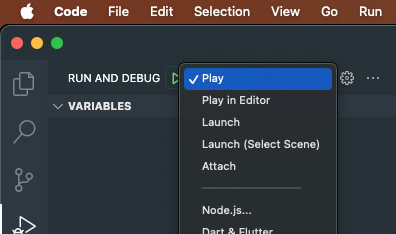
실행하면 별도의 게임 인스턴스가 실행되며, 브레이크 포인트에 잘 걸리면 끝!
출처1: https://docs.godot.community/tutorials/scripting/c_sharp/c_sharp_basics.html
출처2: https://github.com/godotengine/godot-csharp-vscode/issues/43#issuecomment-1258321229
역시 뭐든 기록을 남겨야 좋은듯. 회사 프로젝트의 프리오픈이 끝나서 월, 화 이틀 휴가를 받게 되어서 이시간까지 놀고먹고 하는 중 (…)
Comments